Sign up for a Neon account
Sign up for Neon in just a few seconds and start for free
You can sign up for free and upgrade to a paid plan when you are ready to scale. For information about what's included with the Neon Free Tier, see Neon Free Tier. For information about Neon's paid plan options, see Neon plans.
Sign up
Signing up for Neon is easy. Simply navigate to https://console.neon.tech/signup and sign up with your email, Github, Google, or partner account.
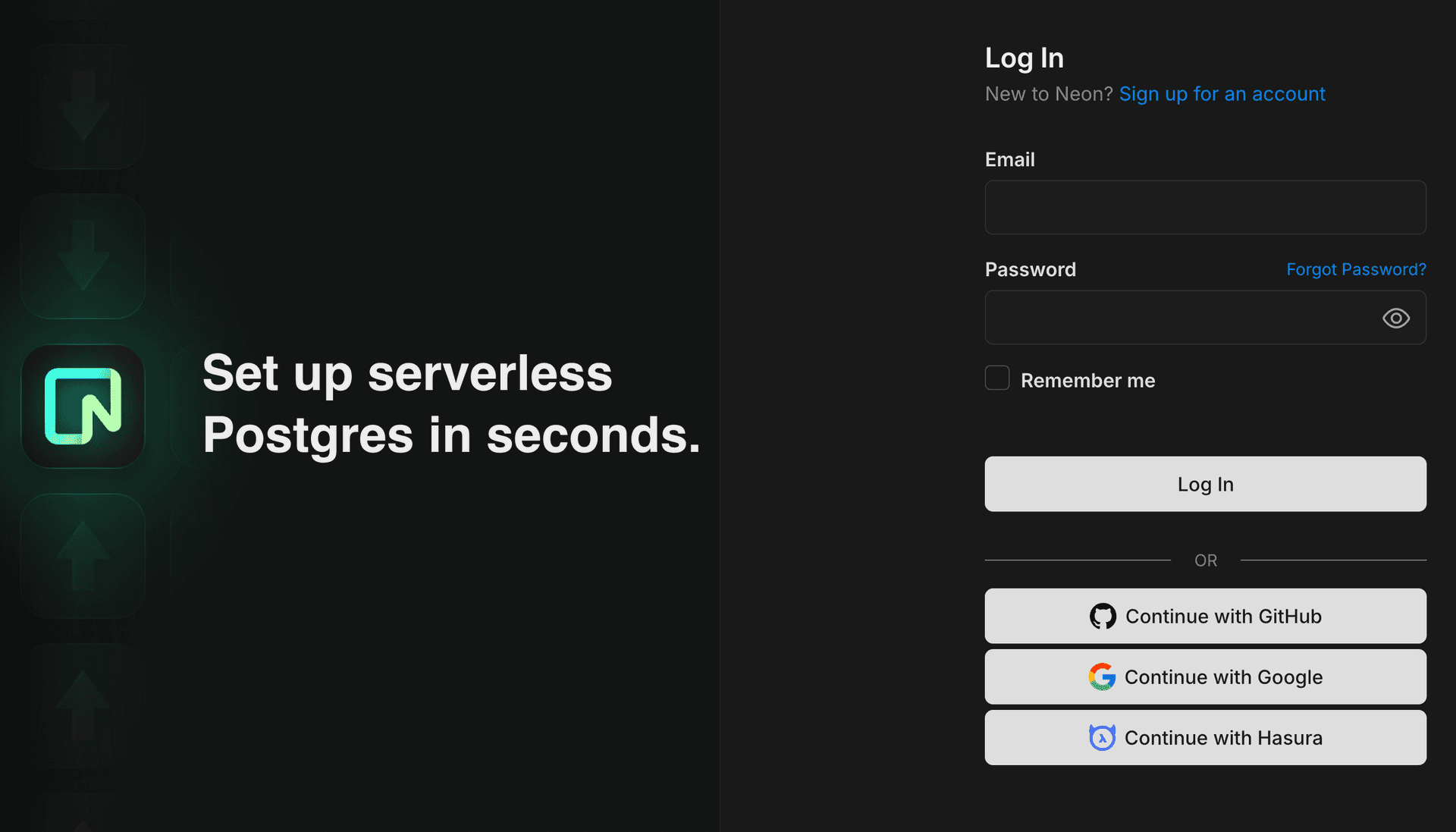
After signing up, you are directed to the Neon Console to create your first project. Enter a name for your project, select a Postgres version, provide a database name, and select a region. Generally, you'll want to select the region closest to your application. When you're finished, click Create project.

You are presented with the connection details for your new project, which you can use to connect to your database from a client or application. You can save the connection details or retrieve them later from the Connection details widget on the Neon Dashboard.

Signing in to a social account with your email
If you already have a Neon account using one of our social or partner login options but you now want to sign in with your email account, all you have to do is add a password to your profile.
Go to Profile and click Update Password.
note
If you don't see an Update Password button, please sign out and sign back in. You should then see the option. This is a legacy issue; it will be resolved soon.
You will be guided through a few steps, asking you to reauthenticate using your original social account, and then create your new password. After that, you are free to sign into your Neon account using either your social account or the email option.
Changing your email
If you've signed up with a social or partner login and now want to change your email — for example, you previously signed up using a GitHub, Google, or Hasura account and now want to use your personal email — you can make this change under Profile → Account Settings → Personal Information. Or follow this direct link: change email
After you make the change, you'll receive a notification at this new email address asking you to confirm. Once confirmed, you'll be logged out of Neon. Log back in with your new email, and use this email going forward.
Next steps
- Query with Neon's SQL Editor
- Connect to Neon with psql
- Connect to Neon from other applications or clients
- Install the Neon CLI
- Learn about the Neon object hierarchy and managing your Neon project
Need help?
Join our Discord Server to ask questions or see what others are doing with Neon. Users on paid plans can open a support ticket from the console. For more detail, see Getting Support.
Last updated on